![]()
In some cases, the Chrome browser PDF viewer will only show one page of a PDF. You can either switch to another browser or to fix this, you can change your settings in Chrome.
1.Select the three-dot menu and choose Settings
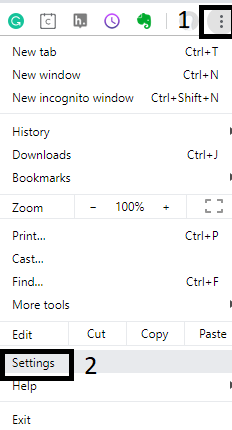
- Type the Word PDF into the search box

-
Scroll down and select Site Settings

-
Scroll down and select PDF documents

-
Toggle the option ON for Download PDF files instead of automatically opening them in Chrome.

-
Once you have changed the settings you can go back into the course and open a PDF.
It will appear at the bottom of the browser as a download.
Click on the arrow pointing up and then choose Always Open with System viewer.
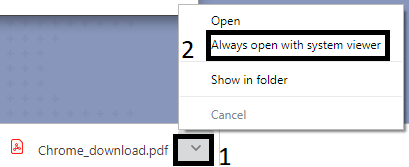
- Reopen the PDF and it will open in Adobe Acrobat Viewer as opposed to the built-in Chrome PDF viewer.

